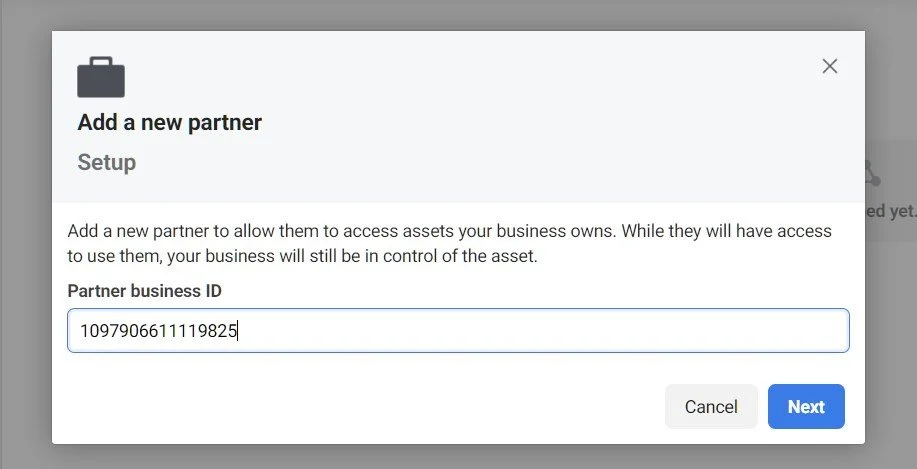How to Add Benchmetrics to Your Facebook Page
To activate your Facebook chat widget and integrate ads with your new website, you will need to invite Benchmetrics to be a partner on your Facebook page. Follow these instructions to complete this. You must be an administrator on the page you are granting access to.
Step 1
Log in to business.facebook.com
Step 2
Once Logged in, click on “Settings” in the bottom-left corner OR if you don’t have “Settings” in the bottom-left corner, click the dropdown next to your name, and choose the gear icon on the left of your name.
OR
Note: If you don’t see either of these options, you’ll need to make a business manager account.
You can learn how to do that here:
https://www.facebook.com/business/help/1710077379203657
Step 3
Once you’re in your settings, click on “Business Settings” (OR “More Business Settings”) in the bottom-left corner (this will open a new window)
Step 4
Under Users, click “Partners”
Step 5
Click the blue “Add” button, then click “Give a partner access to your assets”
Step 6
Put the following number in the “Partner Business ID” box, and click “Next”
1097906611119825
Note
If this is what you see after clicking “Next” then select “Classic Pages” from the column
Step 7
Find and click your page
Step 8
With your page selected, scroll down in the right column and click the button next to “Manage Page”. This will add Benchmetrics to your page
-
Content Production
- Jan 10, 2024 How to Use The Featured Listings Widget From Benchmetrics
- Feb 6, 2023 How to Add The Listings Catalog to Your Website
- Oct 28, 2022 Page Building Guides
- Oct 26, 2022 Internal Page Design 4 Walkthrough Guide
- Oct 26, 2022 Internal Page Design 3 Walkthrough Guide
- Oct 26, 2022 Internal Page Design 2 Walkthrough Guide
- Oct 26, 2022 Internal Page Design 1 Walkthrough Guide
- Oct 26, 2022 How to Create and Use Custom Searches
- Oct 20, 2022 How to Add Videos to Your Real Estate Website
- Sep 7, 2022 Content Writing 101
- Jul 13, 2022 Get Your Listings First on Google
- Jul 12, 2022 Real Estate Video Hardware Recommendations
-
Getting Started
- Oct 28, 2022 Page Building Guides
- Oct 5, 2022 CREA DDF Feed Setup Tutorial
- Jul 13, 2022 How To Grant Access To Your Website
- Jul 13, 2022 How To Access Your Agent’s Websites
- Jul 13, 2022 How to Add Benchmetrics to Your Facebook Page
-
Optimization
- Jul 15, 2022 How to Hide Pages on Your Website
- Jul 13, 2022 Optimize Your Website Navigation
-
SEO
- Oct 20, 2022 How to Add Videos to Your Real Estate Website
- Sep 7, 2022 Content Writing 101
- Jul 15, 2022 Get a Custom Domain for Your Website
- Jul 14, 2022 How To Optimize Your Pages For SEO
- Jul 13, 2022 Get Your Listings First on Google
-
Social Media
- Dec 20, 2022 How to Install Facebook Messenger on your Real Estate Website
- Jul 14, 2022 Put Your Listings on Facebook Marketplace
- Jul 13, 2022 Facebook Messenger And Auto Responses Guide